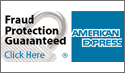|
Delete Cookies in Internet Explorer |
How to delete cookie files:
- Open Internet Explorer and click on the "Tools" menu.
- In the "Tools" menu, click on "Internet Options".
- The Internet Options pop-up window appears.
- Under the General Tab select the "Delete Cookies" button.
- Delete cookies by clicking "OK".
- Select the "Delete Files" button to clear the Internet cache. Make sure to check the box to "Delete all offline content".
- Delete temporary Internet file history data by selecting "Clear History".

|
Delete Cookies in Firefox |
How to delete cookie files:
- Open Firefox and click on the "Tools" menu.
- In the "Tools" menu, click on "Options".
- The Options pop-up window will open.
- From along the left side of the window select the "Privacy" icon. This displays the Privacy Settings in the right side of the window.
- The option to erase the temporary Internet file "Cookies" is near the bottom of the list.
- Click "Clear" to delete cookies.
- Delete all temporary Internet files by selecting the "Clear All" button.
- Delete specific temporary Internet files such as History or Cache files by selecting their individual "Clear" buttons.

|
Delete Cookies in Netscape |
How to delete cookie files:
- Open Netscape and click on the "Tools" menu.
- From the Tools menu select "Options".
- The Options pop-up window will open.
- From along the left side of the window select the "Privacy" icon. This displays the Privacy Settings in the right side of the window.
- The option to delete cookies labeled "Cookies" is near the bottom of the list.
- Click "Clear" to delete cookies.
- Delete all temporary Internet files by selecting the "Clear All" button.
- Delete specific temporary Internet files such as
"Page History" or "Cache" by selecting
their individual "Clear" buttons.
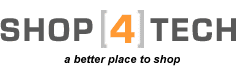

 View Cart
View Cart